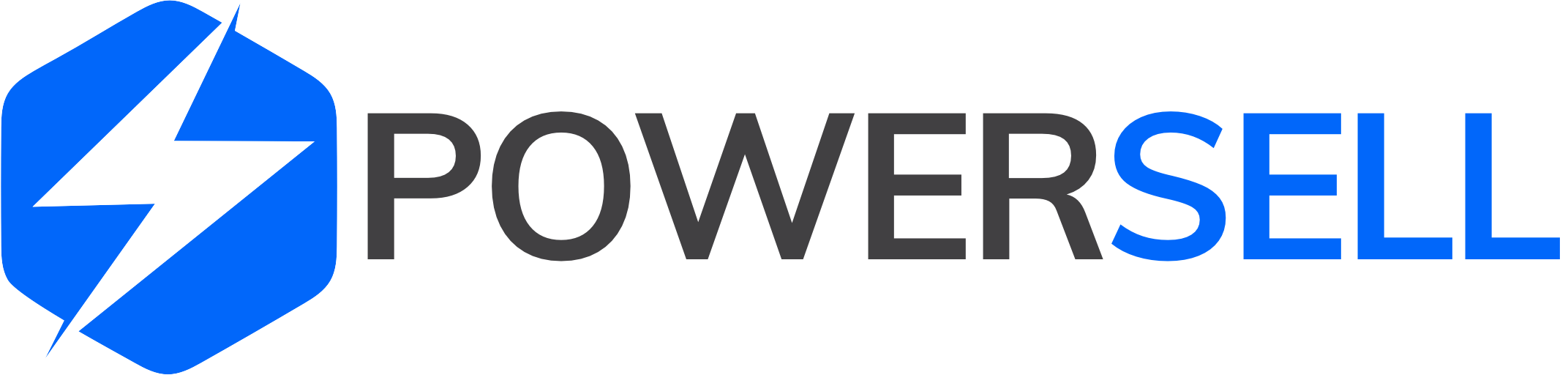Step 1: Log in to your PowerSell account here. On the left side of the main dashboard, click on Inventory, then select Purchase order.
Step 2: At the “Create Purchase Order from Excel file” line, click on Choose button.
NOTE: If you have created purchase orders before, click on the Create PO from Excel file button as follows to create manually a new one.
Step 3: Follow these instructions to complete PO creation.
3.1) General information
NOTE:
– Follow the instructions in the Excel file and input all the required information.
– Save the file after completing.
3.2) Upload the Excel file
– Select the saved file to upload.
– Then click on Upload button.
3.3) Final review
– Select PO group to double check the input information in Excel file.
– You can then click on:
- “Create new”: to create a new PO.
- “Save as draft”: to stay at draft status.
– After created successfully, the PO will be displayed at Purchase Order list as below: