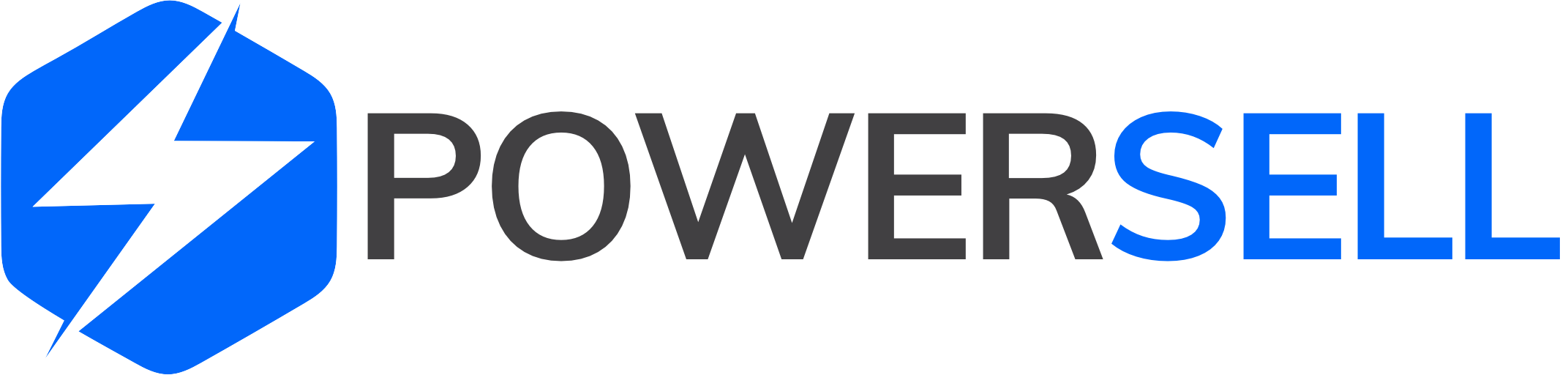Step 1: Login to PowerSell here.
Step 2: On the left side of the main dashboard, click on Inventory and select All Inventory .
-
For single inventory product
Step 3: Click on the Select button at the Action section of the inventory product that you want to delete. Then select Delete
Step 4: Click Delete to complete the action, or Cancel to skip this action.
-
For mass inventory products:
Step 3: Select the inventory products that you want to delete by ticking the square boxes before the items or the square box before Product Information. Then click Remove inventory.
.
Step 4: Click Delete to complete the action, or Cancel to skip this action.
NOTE:
-
You can delete up to 100 inventory products per page by selecting the number of inventory products to be shown at the bottom of this interface
-
You can also delete mass inventory products in the Stock Sync section with the same instructions.
Need help?
Please contact our individual country customer care team for assistance:
– Singapore, Malaysia, Thailand, Vietnam: (028) 777 16 888 or email support@powersell.com
– Philippines: +63 2 83531420 or email support@powersell.com
– Indonesia: +62815 8659 2696 or +62815 8658 6686 or email cs@powersell.id