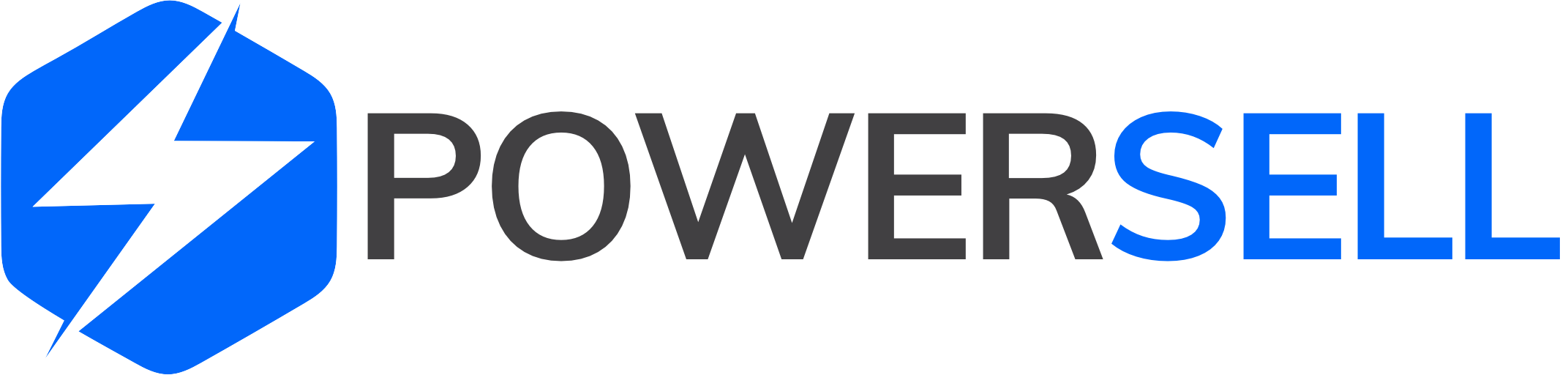Step 1: When you want to assign specific features to your staff, click on New icon in the bottom and select Add staff account.
Step 2: Fill in required fields for your staff’s information.
Step 3: You can choose to grant full permission to your staff or some specific features by ticking on the square boxes, then click Send invitation.
Step 4: Click OK and inform your staff to check his/her inbox and proceed according to the instruction.
Step 5: Click Accept to direct to PowerSell app interface and complete the registration by filling in required fields with your staff’s information.
NOTE: If you’ve permitted your staff to access Chat in PowerSell Pro or Seller Center in PowerSell Pro feature, you can select which shop(s) to assign to him/ her by turning on the Assignment status button at each shop or Assign to all shops button.
Step 6: You can edit the staff’s information/access permission or deactivate your staff’s account by clicking on the Settings button and then select Manage user.
Step 7: When the Accounts & Staff Management section appears, click on the staff’s name or Deactive if you want to deactivate your staff’s account.